This is a video tutorial for creating timelapse films with an Excelvan Q8 action camera. Here I describe two methods:
 |
| Select Time lapse from the Video Camera Menu |
 |
| Choose your interval 0.5 sec good for fast clouds up to 3 sec for slow ones |
 | ||
| Recording in time lapse mode |
Choose video mode (Video camera top left)
Ensure the time lapse symbol is present (bottom left next to microphone symbol)
Mount your camera on a tripod and set up the shot...
When you press OK the red dot will flash and the counter will count up.
2- Take a series of still images using the Auto feature to capture images at a specified interval. These stills can then be rendered into a movie using Windows Live Movie Maker, ffmpeg, Power Director, or other video production software. This is more versatile and can produce videos in 4:3 and 16:9 format and at the maximum 16MP resolution of the camera.
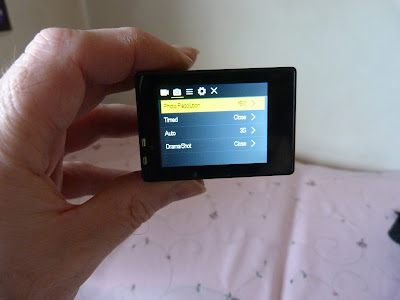 | |
| Select Auto from the stills camera menu |
 | ||
| Choose your interval |
 |
| Once you have your stills, use a video editor to make your film |



Really helpful. What's the biggest interval for timelapse? My daughter is looking for a timelapse camera for filming plants.
ReplyDeleteThis comment has been removed by the author.
Delete20 seconds is the lonfest interval
DeleteThis is a wonderful blog post. Thanks for the sharing information on timelapse.
ReplyDeleteTimelapse Video Production Company UAE
Thanks for sharing information on timelapse, nice blogs.
ReplyDeletetimelapse video production company in Saudi Arabia